Undefined is not a function
Things about JavaScript things, front-end things and other things.
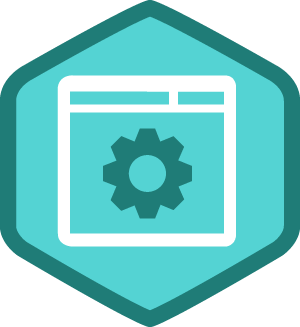
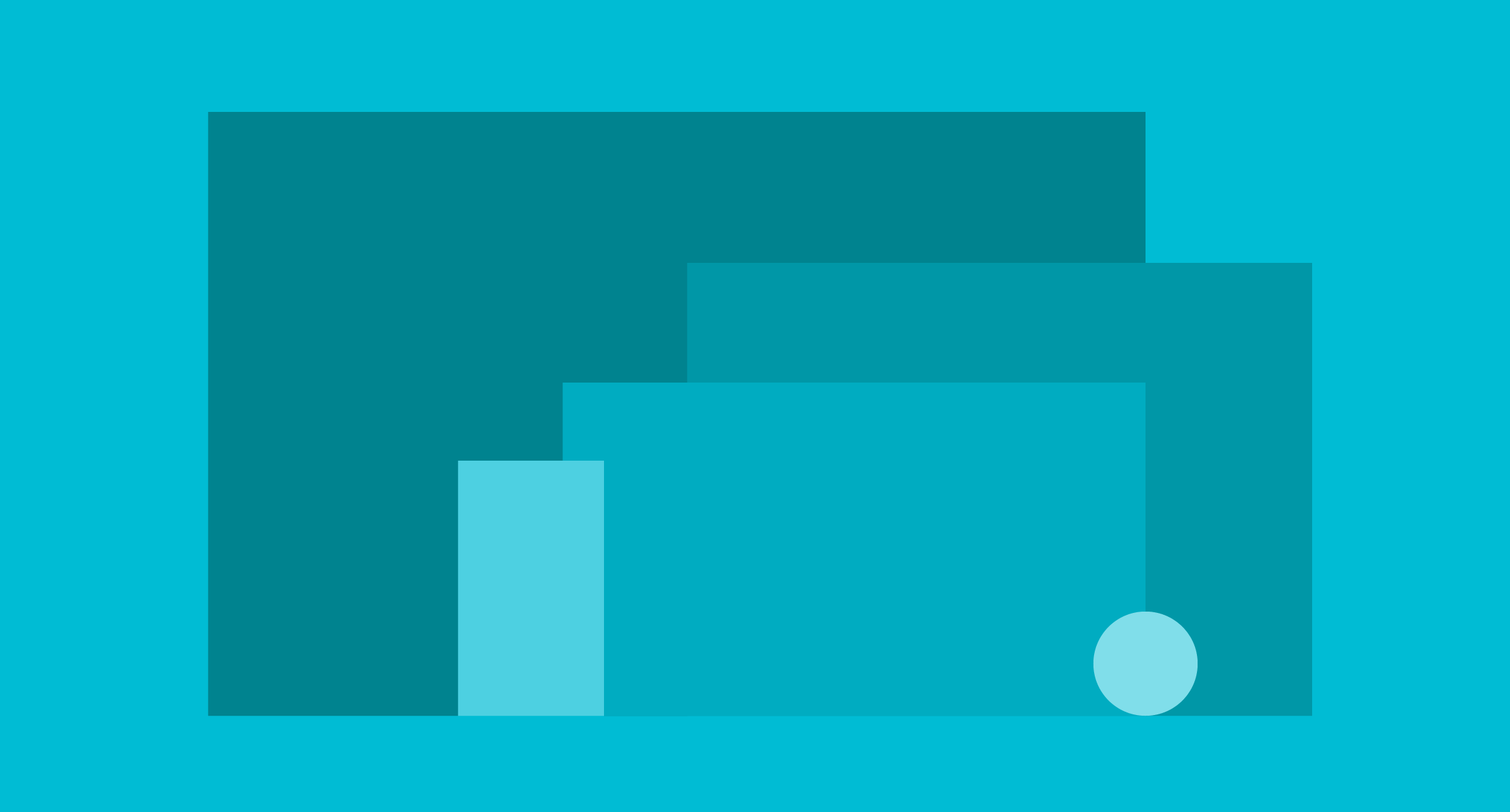
Install React Native Android on Ubuntu - This can be challenging. Here is a step by step guide.
Make sure you have the latest version of node and npm installed. If not:
curl -sL https://deb.nodesource.com/setup_5.x | sudo -E bash -
sudo apt-get install -y nodejs
Afterwards, you should install/upgrade your npm:
npm install -g npm
It is recommended that you alter your default npm package folder to avoid needing sudo when installing global packages. Please follow this guide: https://docs.npmjs.com/getting-started/fixing-npm-permissions
From here.
Alternative (not tested, but taken from google developers):
Here are the steps to install Java:
If you are running a 64-bit distribution on your development machine, you need to install additional packages first. For Ubuntu 13.10 (Saucy Salamander) and above, install the libncurses5:i386, libstdc++6:i386, and zlib1g:i386 packages using apt-get:*
sudo dpkg --add-architecture i386
sudo apt-get update
sudo apt-get install libncurses5:i386 libstdc++6:i386 zlib1g:i386
For earlier versions of Ubuntu, install the ia32-libs package using apt-get:
apt-get install ia32-libs
Next, install Java:
apt-get install sun-java6-jdk
export ANDROID_HOME=<path_where_you_unpacked_android_sdk>
Configure your SDK
Open the Android SDK Manager
cd <path_where_you_unpacked_android_sdk>/tools
./android
In the window that appears make sure you check:
Click “Install Packages”
Facebook recommend installing watchman, otherwise you might hit a node file watching bug. You will need autoconf and automake. You may optionally build watchman with pcre and python support. For python support, you will also need setuptools and may need to install a python-dev or python-devel package.
sudo apt-get install automake
sudo apt-get install autoconf
sudo apt-get install python-setuptools
sudo apt-get install python-dev
git clone https://github.com/facebook/watchman.git
cd watchman
git checkout v4.4.0 # the latest stable release
./autogen.sh
./configure
make
sudo make install
Check that is installed with watchman -v
(source):
cd ~/Downloads/
chmod +x genymotion-2.1.0_x64.bin
./genymotion-2.1.0_x64.bin
It first navigate to Downloads folder, then give executable permission, and finally start the installer. Of course you need to change the file-name version to yours.
cd to installation directory, then run: ./genymotion
npm install -g react-native-cli
react-native init AwesomeProject
This command fetches the React Native source code and dependencies and then creates a new Xcode project in AwesomeProject/iOS/AwesomeProject.xcodeproj and a gradle project in AwesomeProject/android/app.
1) Init genymotion
<path_where_you_unpacked_genymotion-2.1.0_x64.bin>/genymotion/genymotion
Example if you save the installer in the default Downloads folder:
~/Downloads/genymotion/genymotion
Choose an emulator and download it.
2) On a new terminal run from AwesomeProject root directory:
touch ~/.gradle/gradle.properties && echo "org.gradle.daemon=true" >> ~/.gradle/gradle.properties
react-native run-android
to install the generated app on your emulator and start the Node server which enables live code reloading.
react-native start
Check your Genymotion. To see your changes you have to open the rage-shake-menu (CRTL+M for Genymotion), and then press Reload JS. Enable live reload for.. live reload.
See this gist
13 Feb 2016 #reactnative #ubuntu #android
Someone once said "She's very enthusiastic and eager to test everything tech-related. Loves to get every front-end platform working automagically. She programmed her own Pebble and comes from the beautiful region of Alentejo."